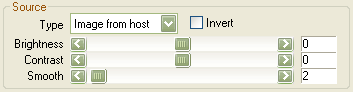 Source image
Source image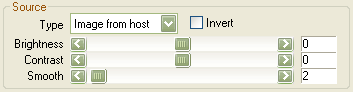 Source image
Source imageChanges the way the source image is processed.
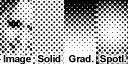 You can pick from
four different types image sources. The default is "Image from
host", which was the only image source in previous versions of
Halftone and the one most people will use. For this type, the size
of the dots is determined by the brightness of the source
image. Next is "Solid", which makes all dots of equal size.
The "Gradient" type increments the sizes of the dots vertically and
finally, the "Spotlight" type increments the dot sizes from the
center outwards.
You can pick from
four different types image sources. The default is "Image from
host", which was the only image source in previous versions of
Halftone and the one most people will use. For this type, the size
of the dots is determined by the brightness of the source
image. Next is "Solid", which makes all dots of equal size.
The "Gradient" type increments the sizes of the dots vertically and
finally, the "Spotlight" type increments the dot sizes from the
center outwards.
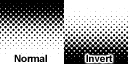 The
"Invert" checkbox does nothing more than invert the intensity of
the image so the dots will be matched to the bright parts of the
original image instead of the dark parts.
The
"Invert" checkbox does nothing more than invert the intensity of
the image so the dots will be matched to the bright parts of the
original image instead of the dark parts.
One useful function for this control is if you want to render white
dots on a black background whilst retaining the intensity
information of the original image.
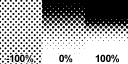 Setting the
"Contrast" control will work similar to the contrast adjustment of
your graphics application; it will either make the image more of a
monotone shade when using negative or black/white when going into
the positive range. This control has a range of -100% to 100%, 0%
is the default value.
Setting the
"Contrast" control will work similar to the contrast adjustment of
your graphics application; it will either make the image more of a
monotone shade when using negative or black/white when going into
the positive range. This control has a range of -100% to 100%, 0%
is the default value.
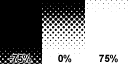 "Brightness"
basically make the image darker or brighter as a whole. Negative
percentages will make the image look darker whereas positive
percentages makes it brighter. The default value for this control
is 0% and can be set from -100% to 100%.
"Brightness"
basically make the image darker or brighter as a whole. Negative
percentages will make the image look darker whereas positive
percentages makes it brighter. The default value for this control
is 0% and can be set from -100% to 100%.
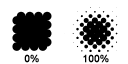 "Smooth" will blur the
source image's intensity (image will not be blurred if shown in the
output render) as to even out the dot sizes. Without smoothing some
dots may appear out of place (far too big or small), with some
smoothing these dots will appear more aesthetically.
"Smooth" will blur the
source image's intensity (image will not be blurred if shown in the
output render) as to even out the dot sizes. Without smoothing some
dots may appear out of place (far too big or small), with some
smoothing these dots will appear more aesthetically.