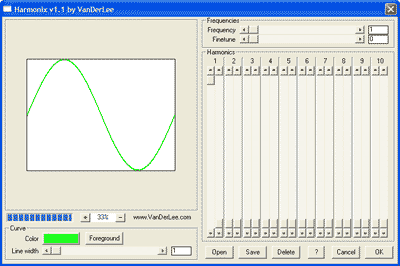 Operation Operation
The display can be split in the preview area (left side) and the
configuration area (right side).
Preview area
 As you can
imagine the preview area shows a preview of the final
image. As you can
imagine the preview area shows a preview of the final
image.
You can zoom in or out of the image by using the [+] and [-]
buttons respectively.
Configuration area
In itself, the configuration area can be split into multiple areas;
the two top-most sliders are known as the frequency
controls.
The 20 sliders in the box beneath the frequency controls are
the harmonics controls.
The slider at the bottom is called the wave control and all
the buttons are the system controls.
Frequency controls
 The frequency controls set the base frequency on which all
harmonics will be based.
The frequency controls set the base frequency on which all
harmonics will be based.
The frequency is measured in the number of full waves that
will fit onto one screen. With the "fine%" slider you can add in
part one whole extra wave to the total amount visible.
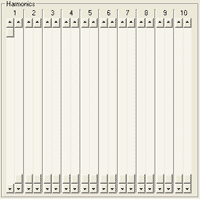 Harmonics controls Harmonics controls
These controls appear in pairs of two where the leftmost of each
pair controls the amplitude and the right one controls the phase (=
horizontal offset) of each harmonic frequency.
The leftmost pair controls the first (or base) harmonic
whilst the rightmost controls the tenth harmonic.
Each offset is scaled to the width of a wave of that
harmonic frequency which means that shifting two of the offsets an
equal amount will not shift the frequencies in an aligned
manner.
 Curve
controls Curve
controls
The two controls at the bottom left of the Configuration area let
you specify the color of the wave.
Click on the color box to pop-up a standard Windows dialog
which allows you to select a color or click the
[Foreground] button to use the current foreground
color of your graphics application.
The Line width control simply sets the width of the
line that represents the wave. This is also the only setting that
is not automatically scaled to the image dimensions thus the
preview will not give an adequate representation of this effect
unless the zoom mode is set to 100%.
 System controls System controls
These buttons control the most basic of operations.
The [O] button allows you to open any previously saves
settings.
The [S] button will allow you to save the current settings for
later usage.
As to what [Exit] and [OK!] will do... well... you'll just have to
find out for yourselves :)
|
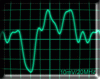
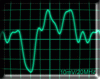
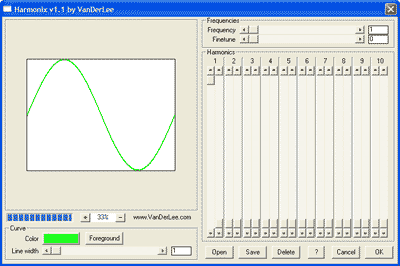 Operation
Operation