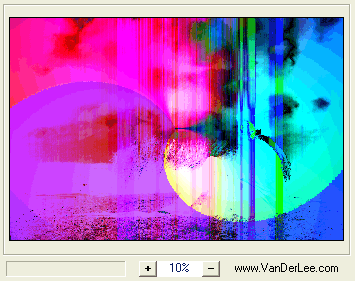
On top-left is the big preview window. The image is automatically scaled to fit (don't worry, the filters will still be applied to the whole image).
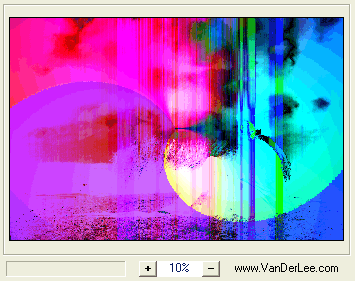
You can zoom into and out of the image using the zoom buttons,
which also show you at what scale you're watching.
If the image is zoomed in, it may not fit in the preview entirely.
If this happens, you can click anywhere on the image and drag it
around the preview area. A hand-shaped cursor will indicate you can
click to drag the preview around.
![]() Beneath the preview
is the progress indicator and the zoom buttons "+" and "-", which
let you either zoom in and out of the image. Even zoomed out, the
preview is a reliable tool, though details may be lost, so be
cautious not to zoom out too much. It's usually more practical to
pan around the image than to view it all at once.
Beneath the preview
is the progress indicator and the zoom buttons "+" and "-", which
let you either zoom in and out of the image. Even zoomed out, the
preview is a reliable tool, though details may be lost, so be
cautious not to zoom out too much. It's usually more practical to
pan around the image than to view it all at once.